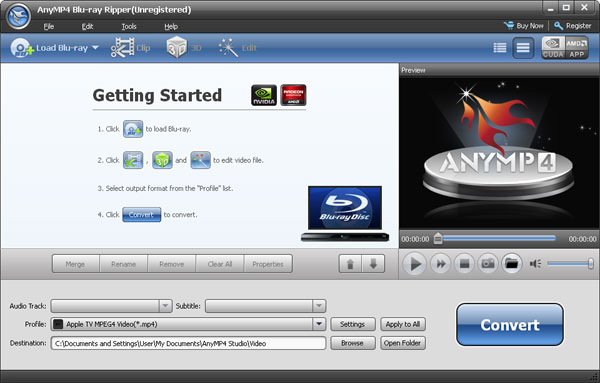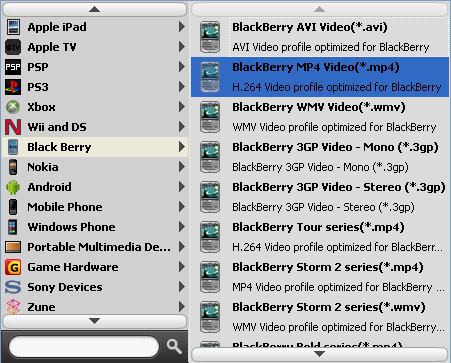- Current Page:
- HOME
- »
- How-To
- »
- How to rip Blu Ray to BlackBerry
How to convert Blu Ray to BlackBerry
- Step 1: Load Blu Ray files
- You can click the "File" icon to load Blu Ray files you want to convert, this software supports batch conversion; you can add multi files for your blackberry video at one time. Or you can right click the main interface to load files.
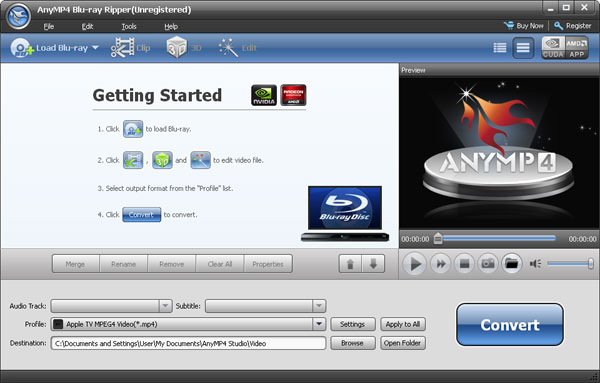
- Step 2: Set output video effects
- After loadings the files, you can select output format, and you should select blackberry format.
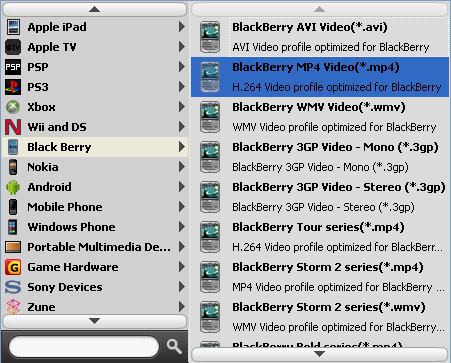
- This software provides default setting in advanced, if you don't want to change, you can go to Step 3 directly.
- If you want to modify the settings, you can click "Settings" button, then the "Profile Settings" window will pop up. There you can adjust the Video Settings, Audio Settings and 3D Settings according to your needs.
- Step 3: Start to convert Blu Ray for blackberry
- After you finish the option setting, you just need to click "Start" icon to start the conversion from Blu Ray files to blackberry.
- TIPS:
- Tip 1. This AnyMP4 Blu Ray Ripper supports snapshot pictures from the video. There is a little camera icon on the right part. You can click it to snap any photo you like and you can save it as BMP or JPEG format which fits for blackberry.
- Tip 2. If you just want to convert some parts of the video to blackberry you can drag the slider bar below the preview window to set the conversion start and end time, or you can use the Trim function to set it exactly on the trim panel.
Blu Ray Converter Software
Blu Ray Soft Guide
Picked iPad Converter Software